Click link for instructions for participants .
All the talks will be recorded and made available on the online platform (EventX) a few hours later for our participants.
Instructions for Participants
All QCrypt 2022 events (talks, poster sessions etc.) can be accessed via a browser-based online environment (provided by EventX), referred to as “the QCrypt space” below. In order to participate in QCrypt 2022, you need to Register here . After registering, we will send you all participation links by email.
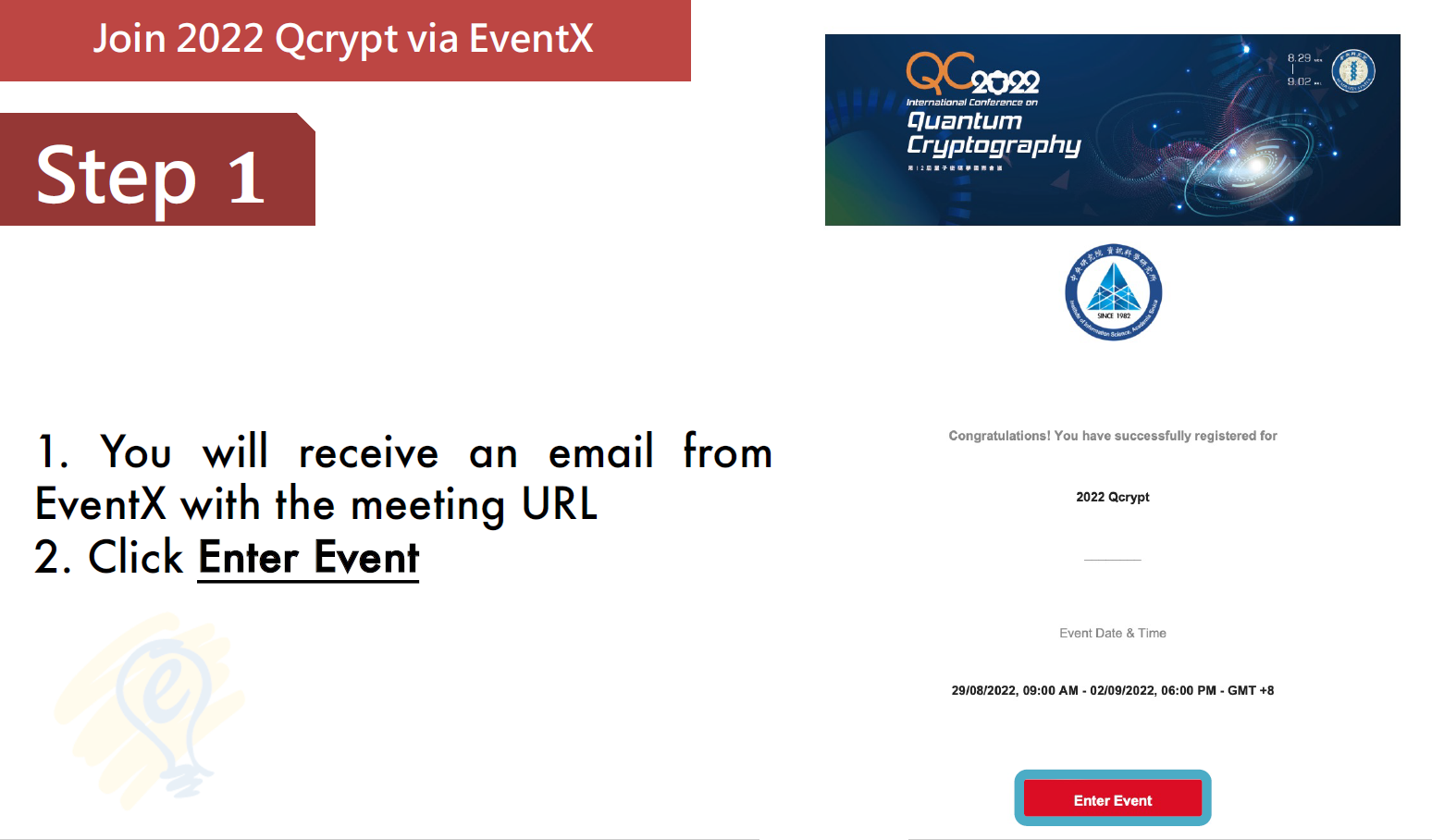
System requirements
The QCrypt space is based on EventX. The presentations take place as a Zoom webinar (which can be accessed directly from the QCrypt space), but can also be viewed within the EventX (see below). Updating your local Zoom client to the latest version is generally advised. Needless to say that a sufficiently fast and stable internet connection is necessary.
Accessing the QCrypt Space
In order to access the QCrypt space, click the email link during the conference. The site you encounter should look like this:
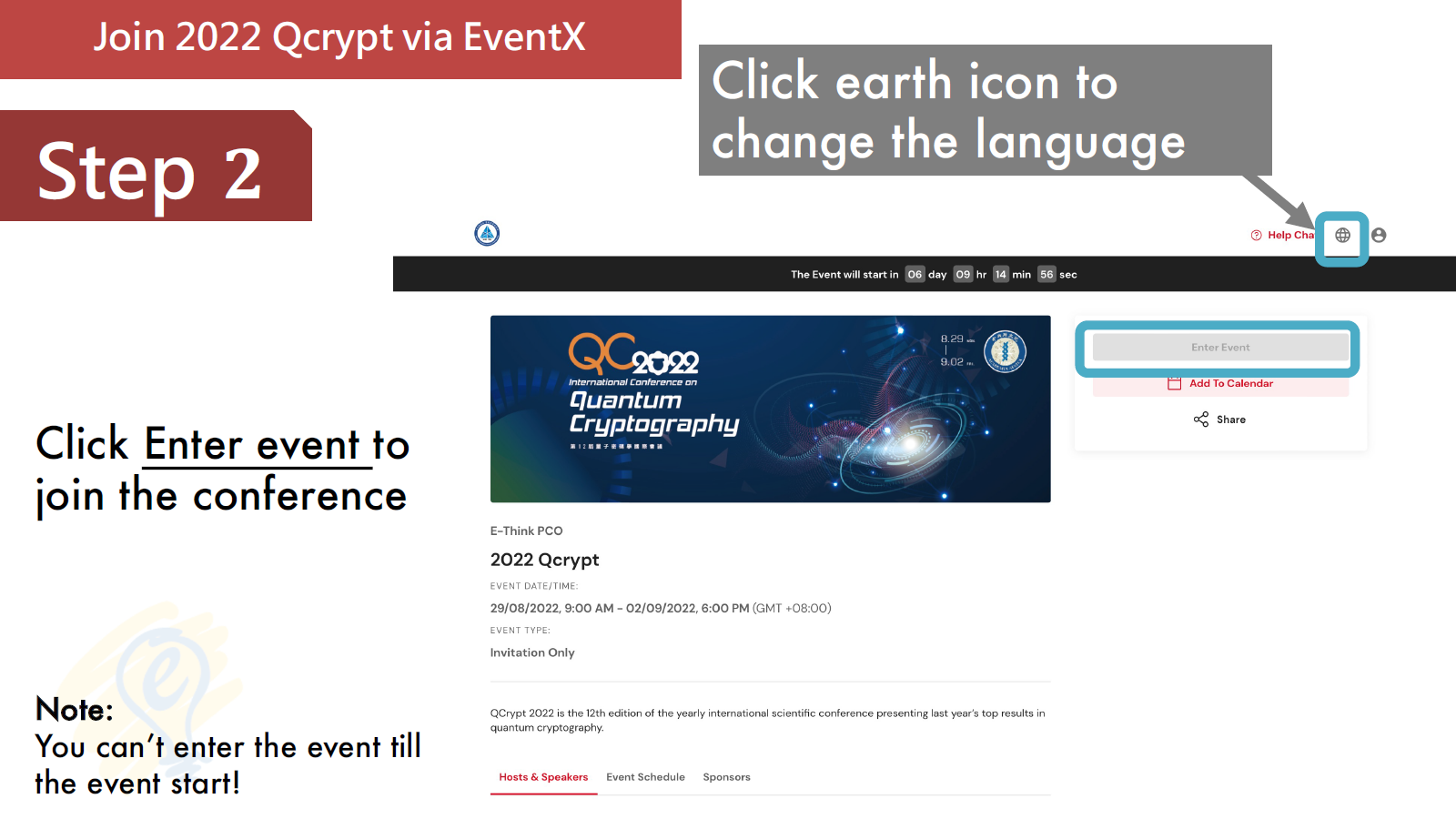
Press the ‘Enter Event’ button. If this is your first visit to the site, you will be asked to create a new account. Important: In creating your account, you need to use the same email address that you used for registering to QCrypt 2022.
Once you have created an account and/or logged in, you can enter the QCrypt space by clicking the ‘Enter Event’ button:
You will then arrive in the ‘Main Lobby’ inside the QCrypt space. Welcome to the online QCrypt 2022 conference!
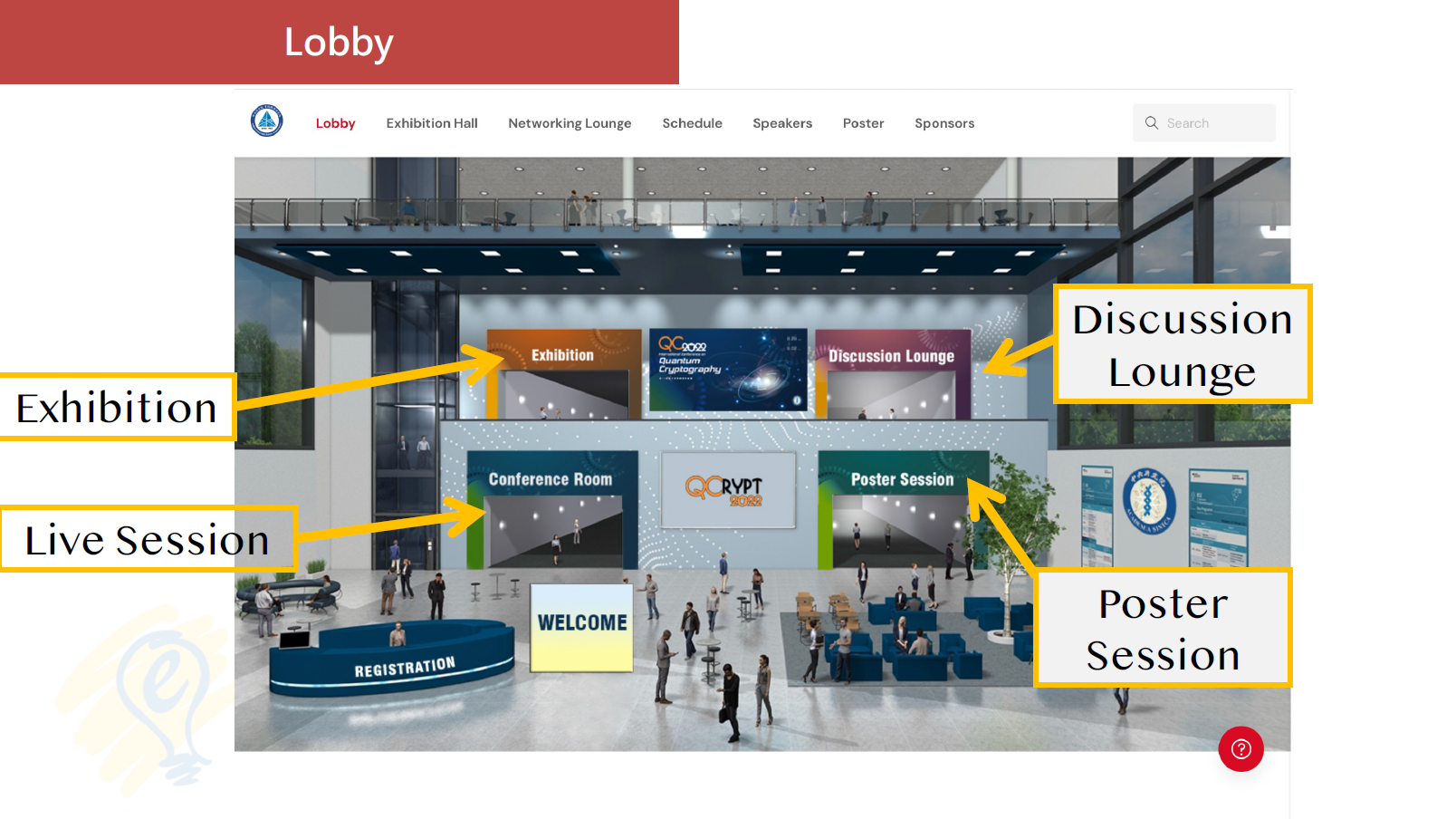
Join live Sessions
All presentations can be accessed by clicking ‘Enter Evnet’ in the reminder email.
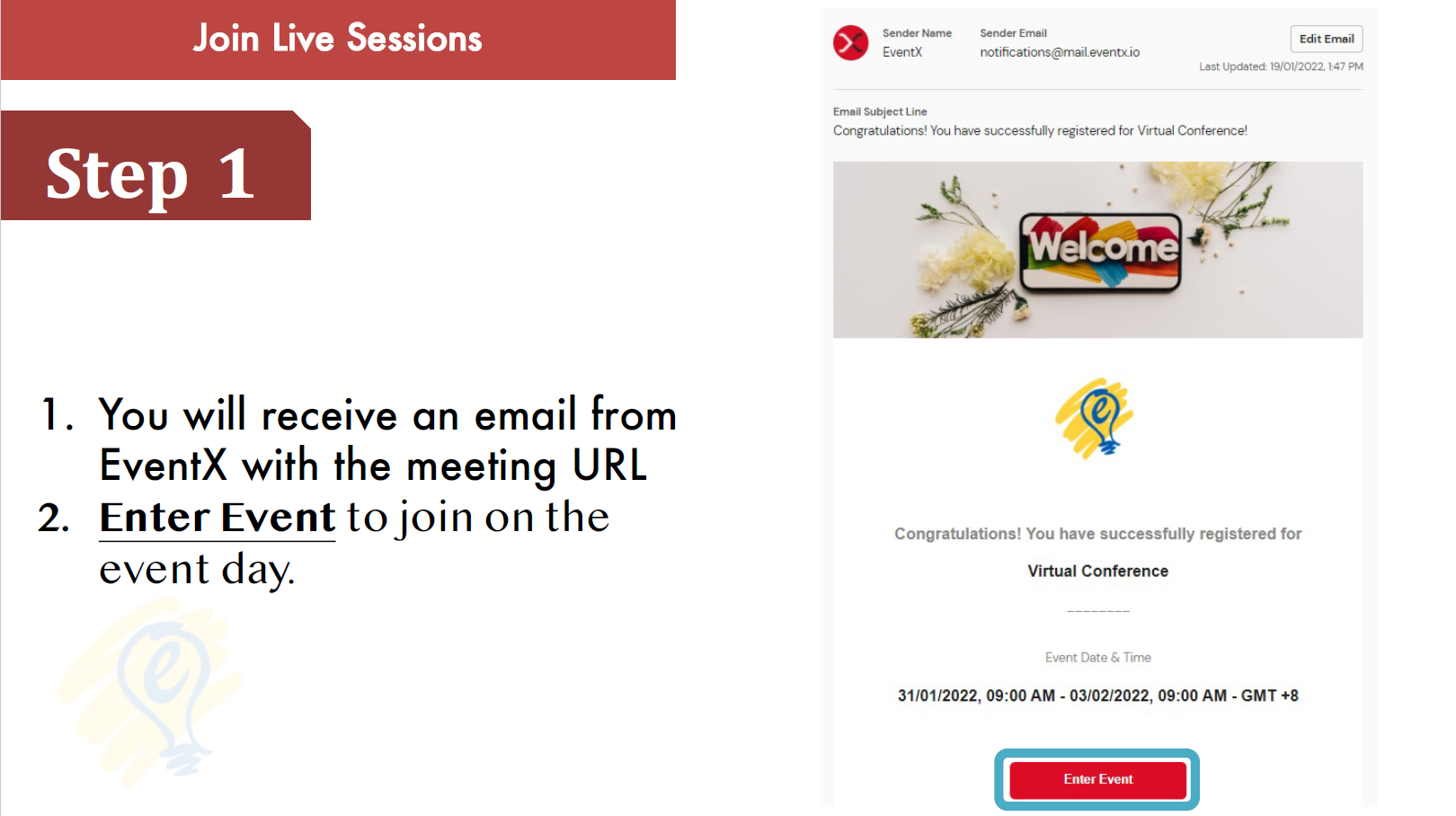
You could also visit the ‘Schedule’ page on EventX, and press the ‘Watch Live Now’ button to join the live sessions.
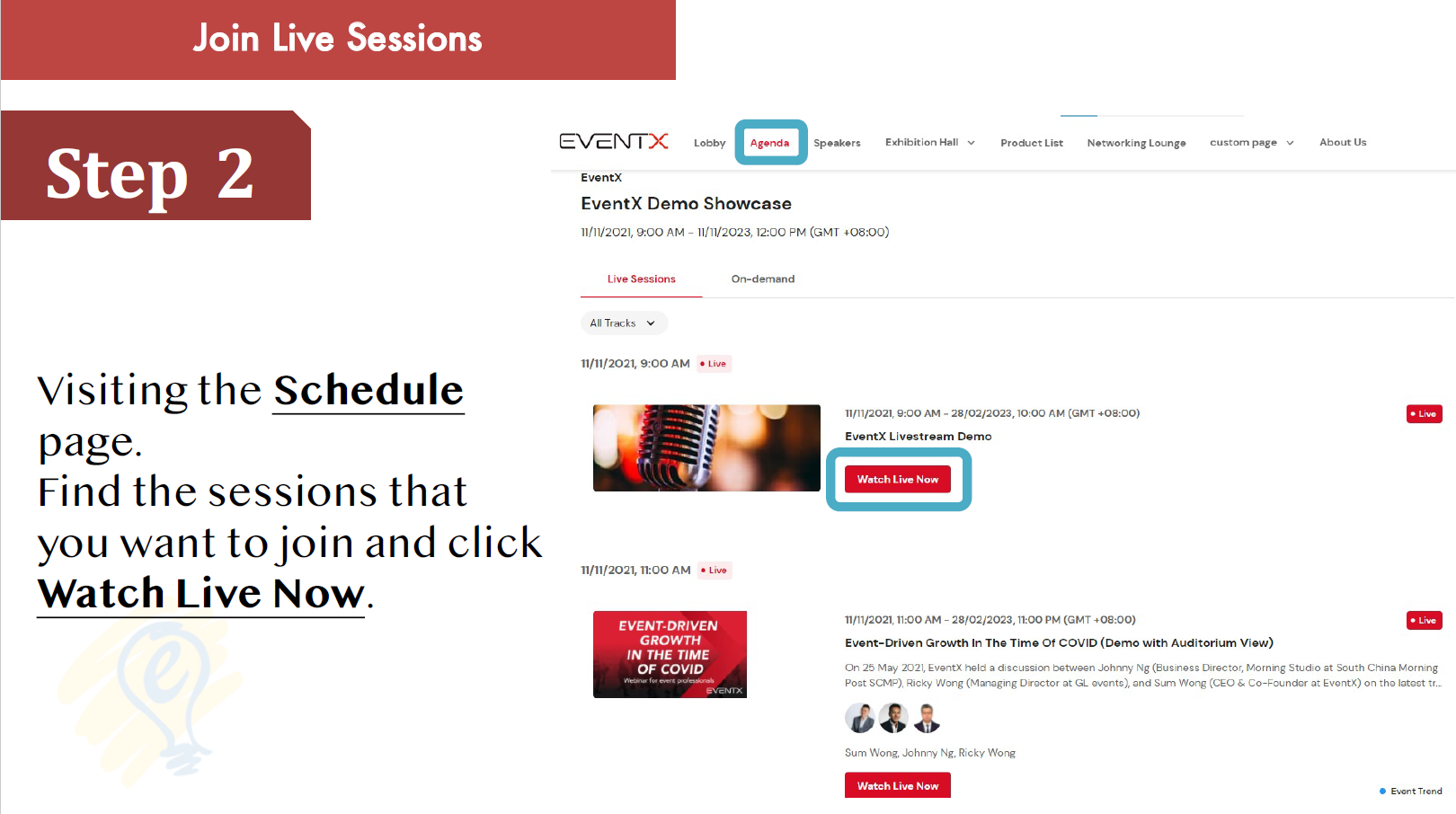
In order to ask questions during/after the presentation, use the raise-hand feature of Zoom, or type your question into the Zoom chat. The session chair may then unmute you and you can ask your question, or (s)he may read out your question from Zoom, respectively. After each session, the webinar closes and you are dismissed for the break; use this opportunity for networking etc. (see below).
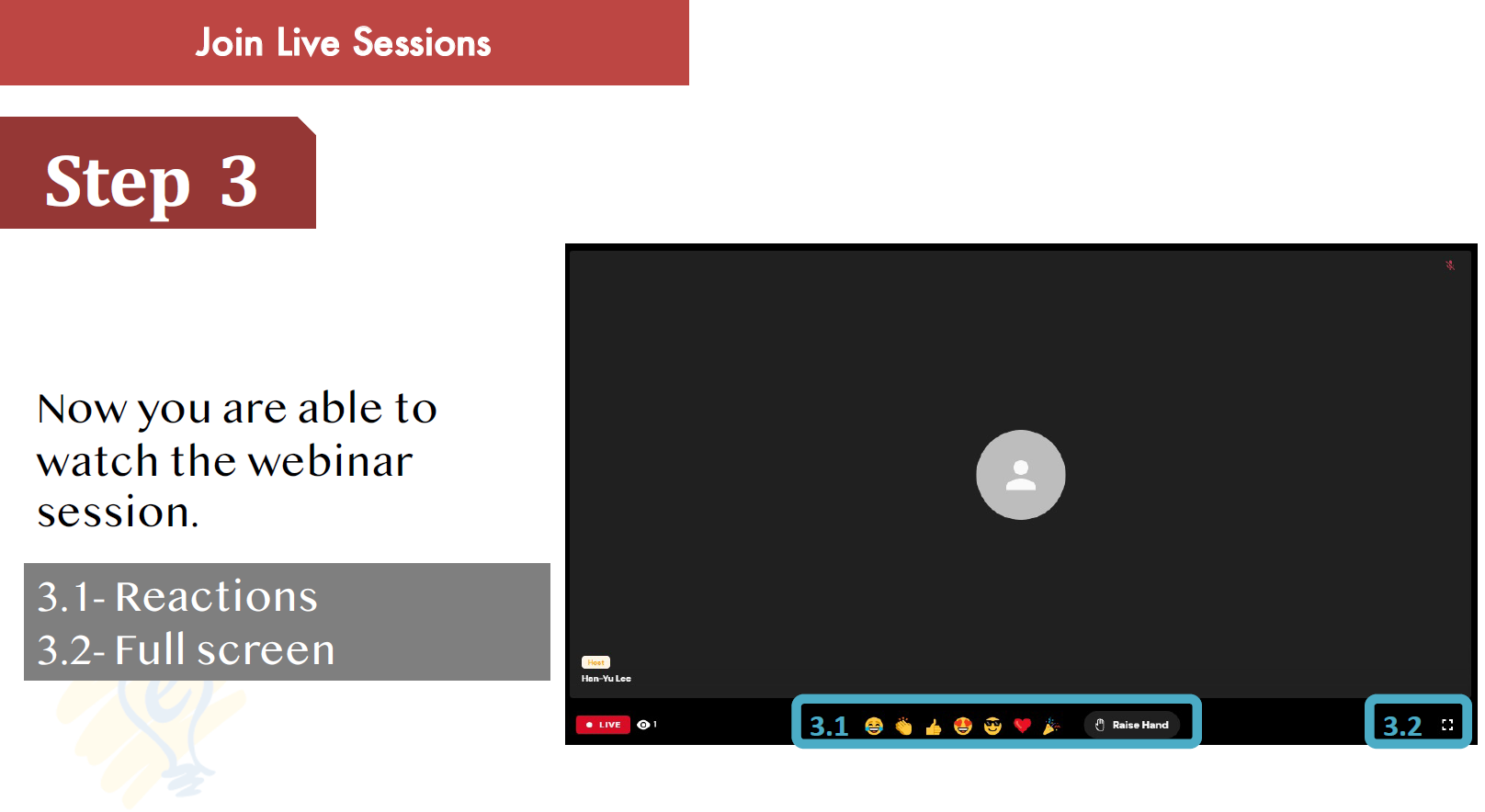
Poster sessions
During the two dedicated poster sessions online (session 1 and session 2), poster presenters are available to discuss their poster contributions. Click on ‘Poster’ in the menu to enter the poster session area. Here, all the posters are available for viewing (during the entire week), distributed over different tabs. In order to view a poster, click on the files name. In order to talk to the poster presenter (when available), click on ‘Join Discussion’ to enter the corresponding poster lounge and meet up with the presenter.
Visit https://2022.qcrypt.net/accepted-papers/#list-of-accepted-posters to see a list of all the accepted posters. The list of posters being presented during Poster Session 1 (Tuesday morning) is available here: https://2022.qcrypt.net/sessions/poster1/, and the list of posters being presented during Poster Session 2 (Wednesday afternoon) is available here: https://2022.qcrypt.net/sessions/poster2/.
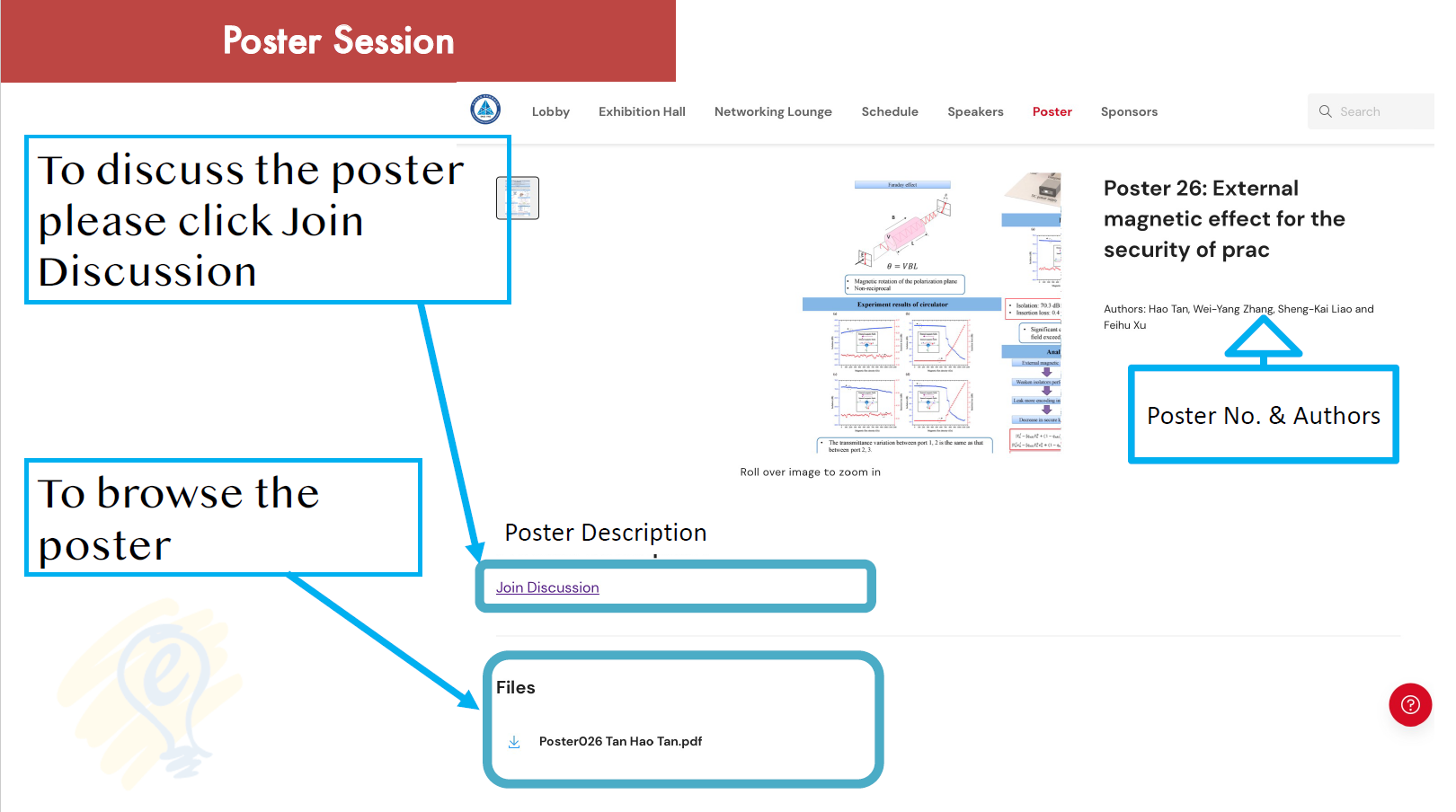
Poster session 3 only present in-person conference venu. Here is the list of posters being presented during Poster Session 3 (Thursday afternoon): https://2022.qcrypt.net/sessions/poster3/.
Sponsor Exhibition
You are welcome at any time to have a look at the sponsor exhibition. Click on the ‘Exhibition Hall’ tabs. Sponsors may have posters and videos on display, and some may have a representative on-site during (one of) the poster sessions; click on ‘JOIN’ to talk to a representative then.
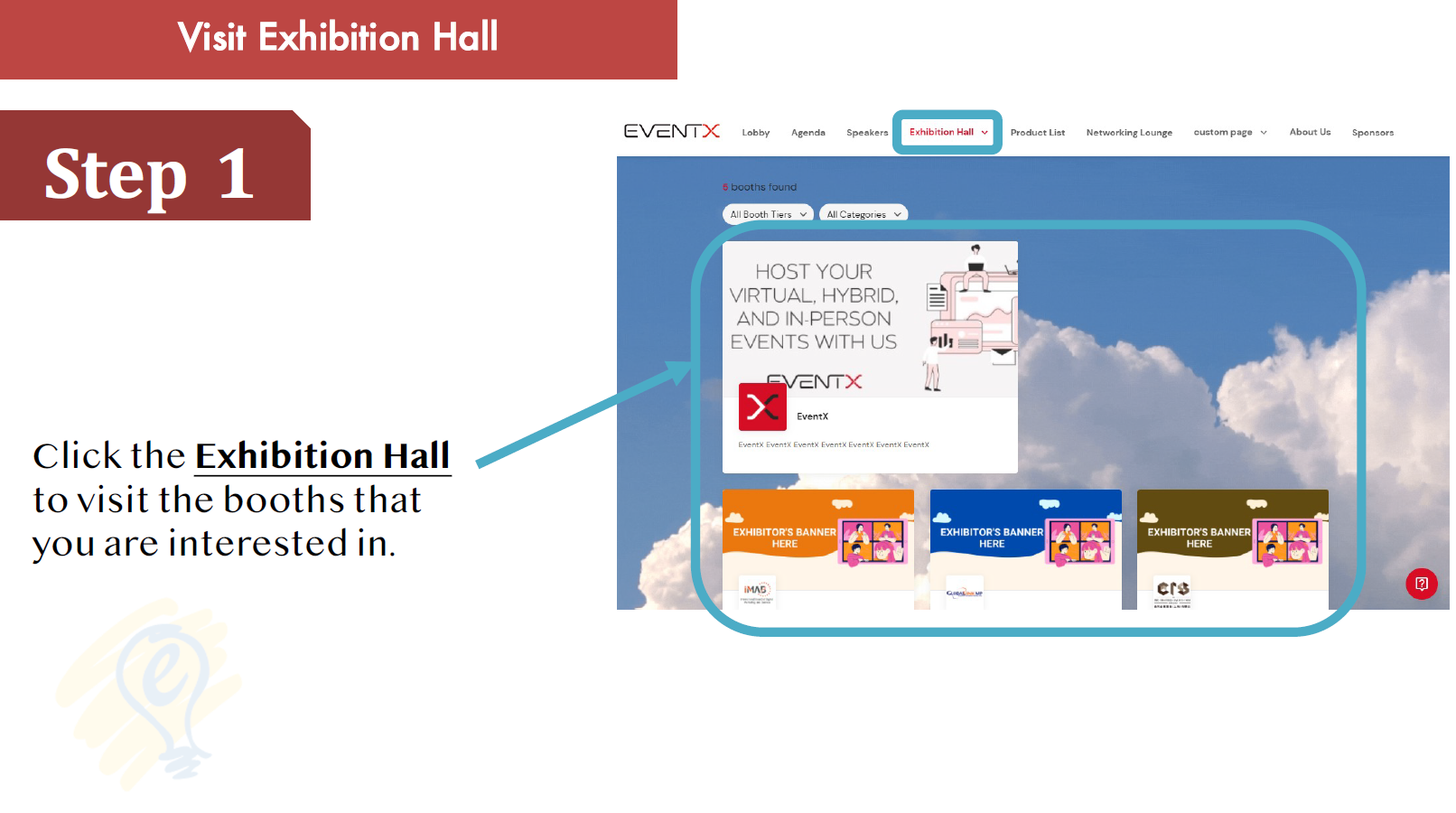
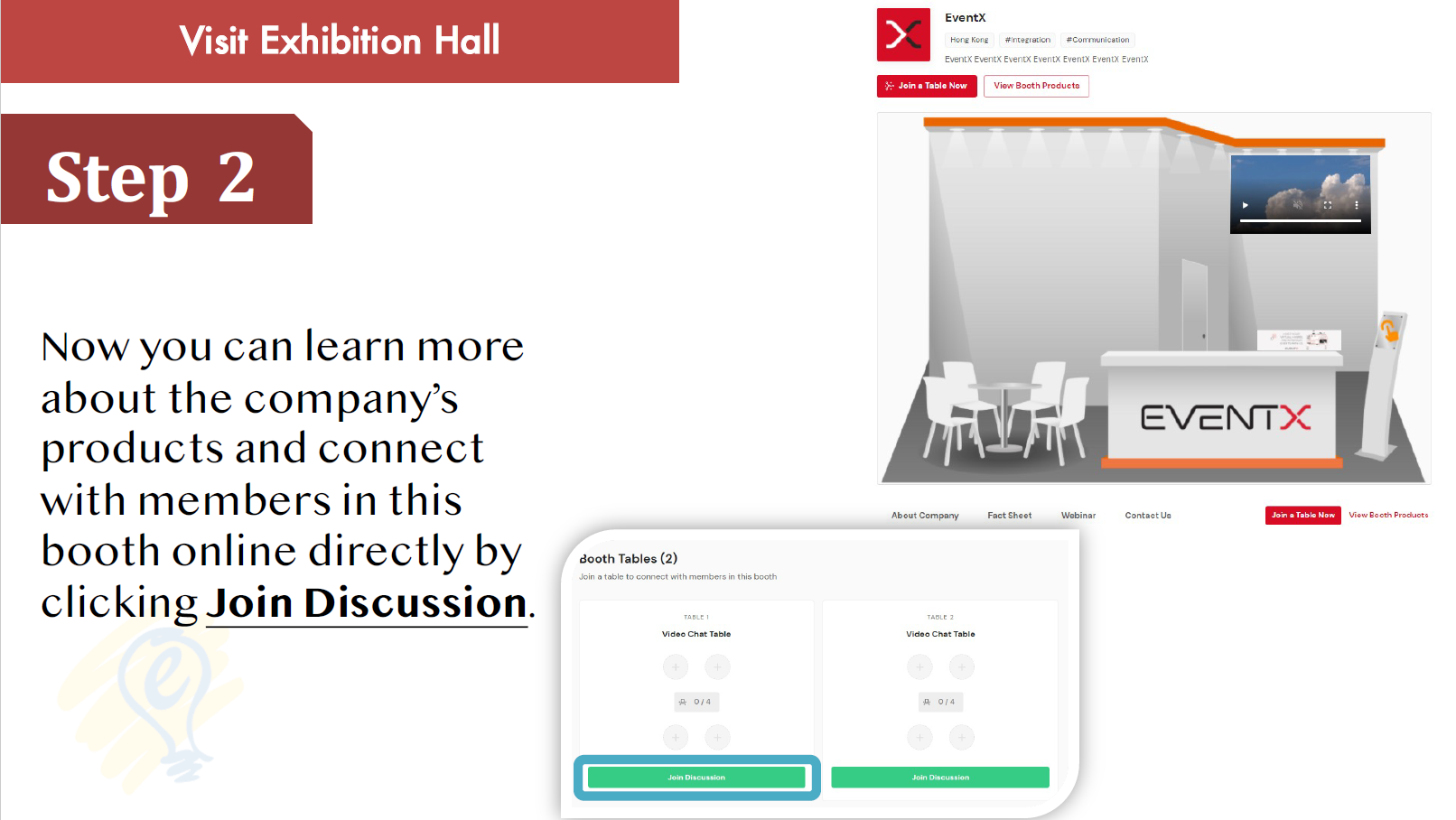
The YouTube Channel
Due to the time difference between global attendees, we prepare to record videos of all presentations and upload them after the conference.They will be available on the QCrypt Conference YouTube channel: https://www.youtube.com/channel/UClpn9CxuZPHw3nzhdv0m3Hw/videos after the confernece. You can find the pre-recorded videos of the contributed talks and posters on the channel recently.
Networking
During the breaks (and at any other time during the conference), participants can meet each other and chitchat in the ‘Networking Lounge’ of the ‘Main Lobby’. The Discussion Lounge table have a bounded capacity for 15 participants (as indicated by the number of seats in each room).
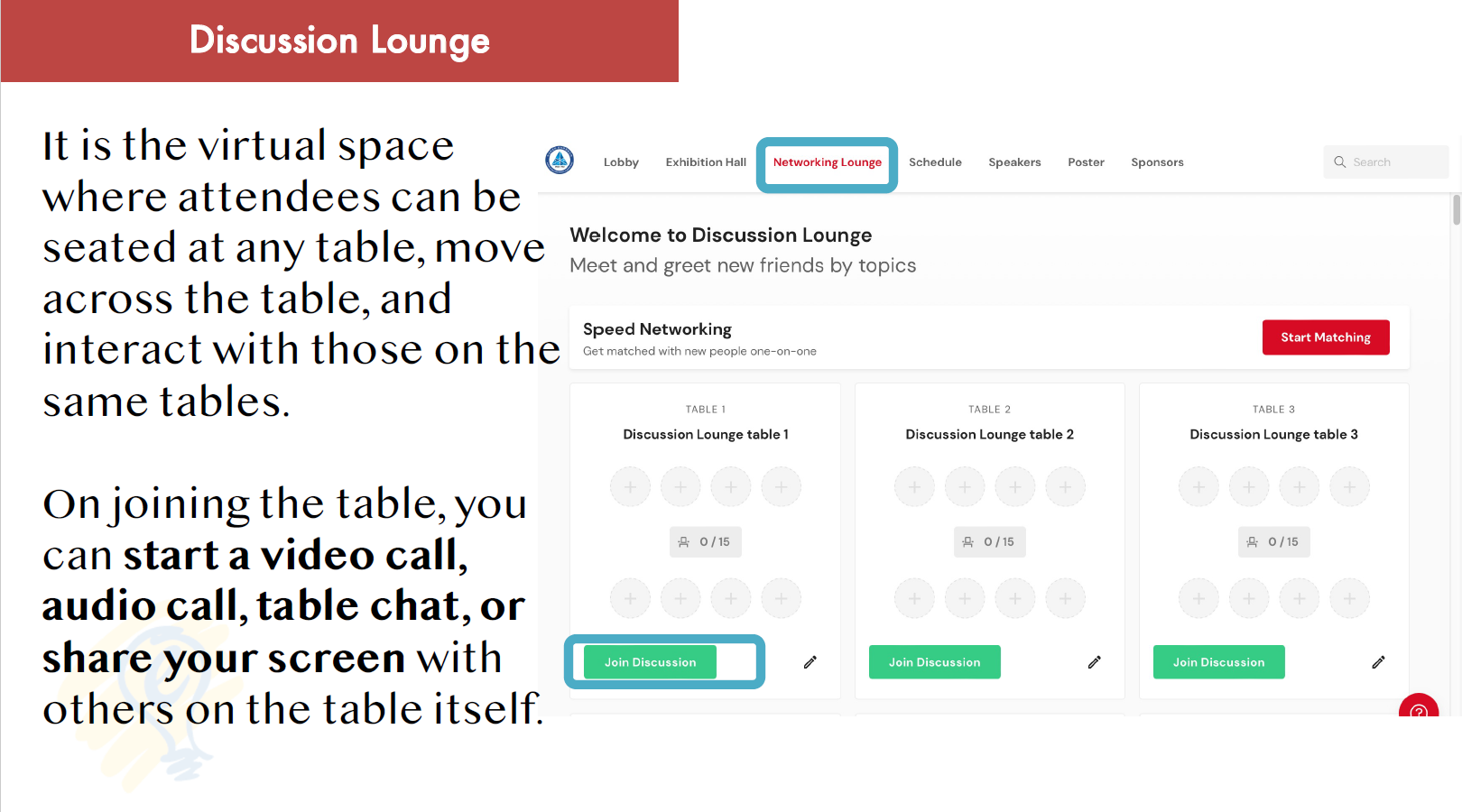
Instructions for Zoom webinar speakers (tutorial, invited, contributed)
You will receive an invitation as panelist for the Zoom webinar, please join the meeting 15 minutes before the session of your presentation.
When preparing your slides, leave some room on the upper right corner for the image of yourself on the live stream.
Please download and change the virtual background while you join the meeting.
Download the Virtual Background of Qcrypt 2022
How to change virtual background
Shall you have any question, please contact the secretariat via irenekoethinkpco@gmail.com
Instructions for session chairs
you will receive an invitation as panelist for the Zoom webinar, please join the meeting 15 minutes before the start of the session you are chairing.
Please download and change the virtual background while you join the meeting.
Download the Virtual Background of Qcrypt 2022
How to change virtual background
The protocol for your session chairing is as follows:
- Welcome the audience.
- Quickly explain the procedure that the audience can ask questions
- by writing the question in the Q&A Box.
- by raising the hand and being unmuted by the session chair (mostly for tutorial, and possibly invited talks and contributed talks).
- Introduce the (first) speaker and hand it over to him/her for the presentation.
- In case of a contributed-talks session, once the first speaker is done (6 minutes presentation plus 4 minutes Q&A), give the floor to the second speaker, etc..
- At the end of the session, organize the Q&A:
- Check the audience who raise hands from both onsite or online.
- Read out (relevant) questions from the Q&A Box.
- Check for raised hands and unmute temporarily to let the person ask a question. This requires the chair to be co-host: as a security feature, regular attendees in Zoom webinars cannot turn on video, and can only speak when activated by a (co-)host.
- Check if some of the panelists have questions.
- If necessary, try to get a bit of a discussion going by asking questions yourself.
- Make sure to stay within the allotted time slot.
- Thank the speaker(s) at the end of the session.
Helpdesk
If you have registration questions, it contains student fee waiver support, the payment fails, and receipts, please email to
ele8ej@iis.sinica.edu.twIf you didn’t get the conference link (EventX) link after your registration, please link to the website and click the ‘Join Now’ button: https://spot.eventx.io/events/9fbaef60-cf4a-454a-86d5-8152c788d5fd
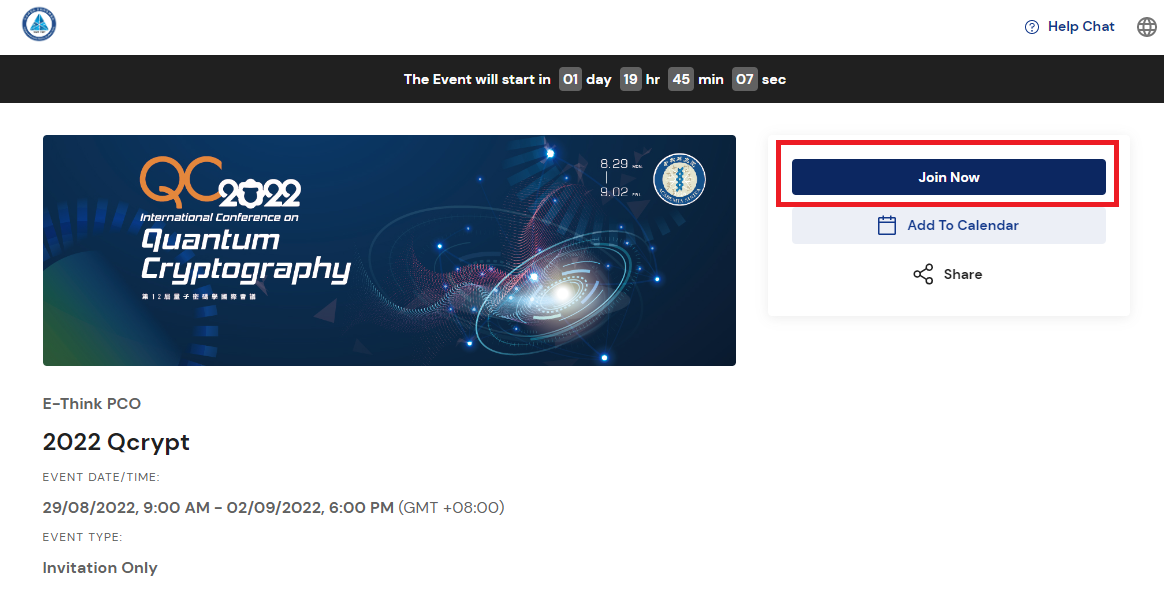
Fill your email to Retrieve the Magic Link. Then you will receive an EventX email like step 1.
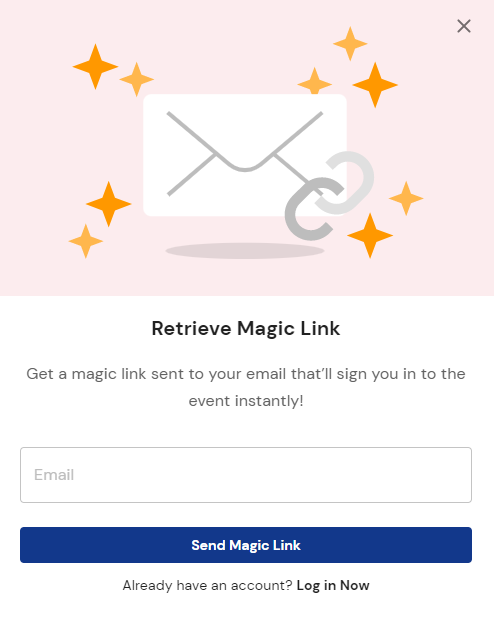
Press the red icon to get technical support with EventX. Use the right-side chat room under the people tag, and you could contact E-think PCO, our Qcrypt Secretariat, for more help.
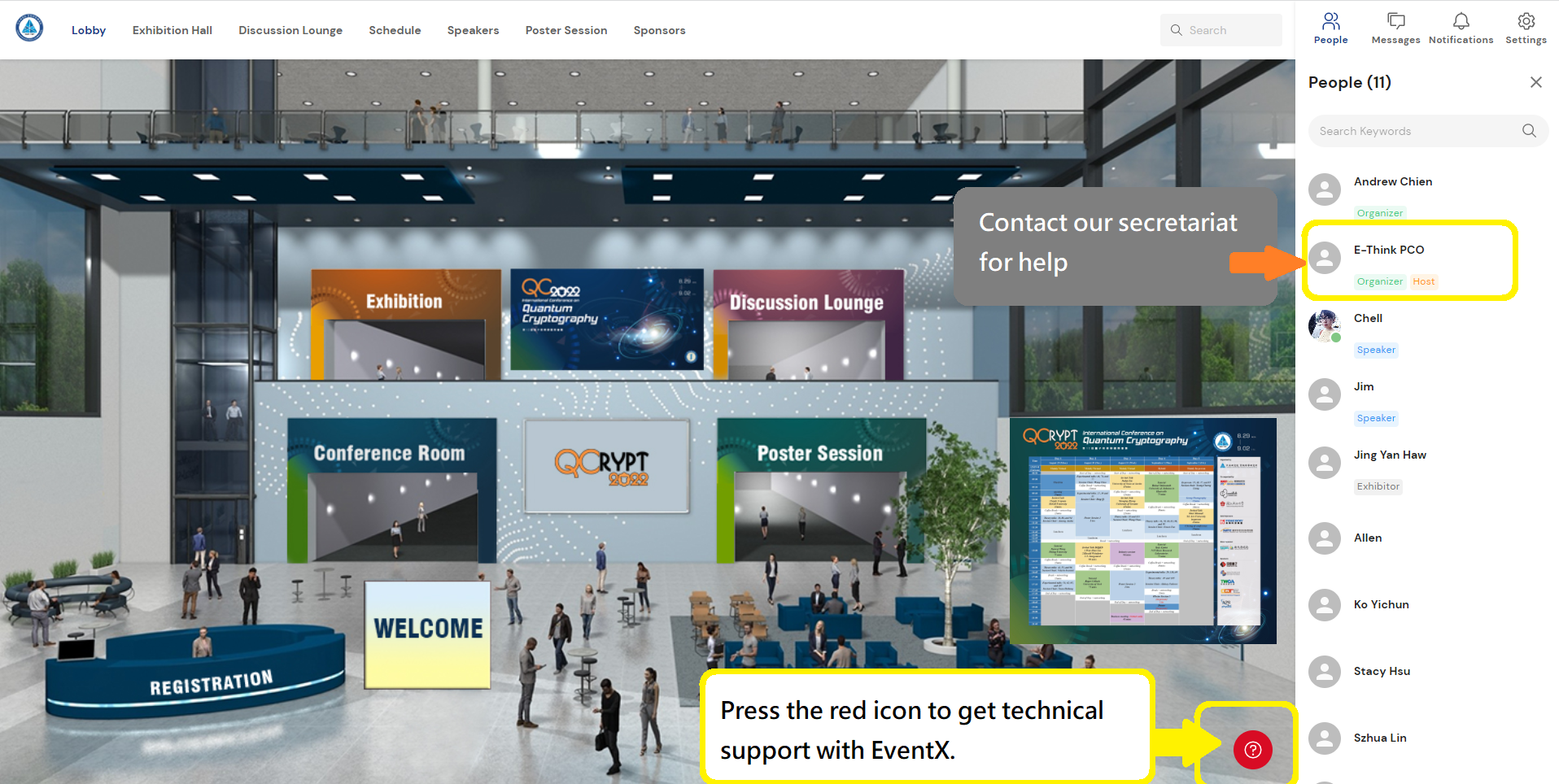
Shall you have any question, please contact the secretariat via irenekoethinkpco@gmail.com